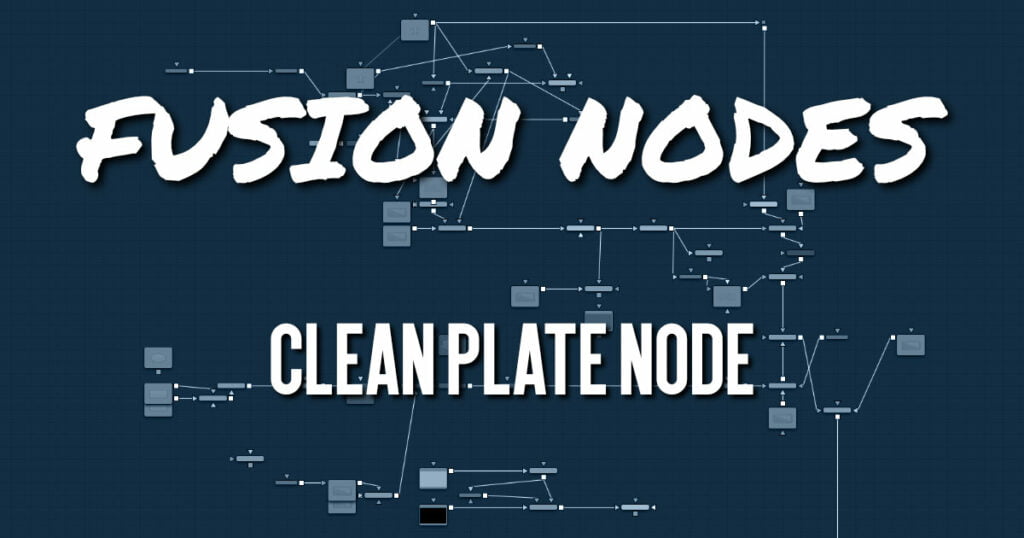
The Clean Plate tool is a pre-keying node used to generate an image of the green or blue color screen to smooth out the lighting differences. The output of the Clean Plate is later connected to the Clean Plate input on the Delta Keyer so it can key fine detail without choking or clipping the matte.
How to Create a Clean Plate
Creating a clean plate is the opposite of creating a key. When keying, you try to remove the green or blue color. When creating a clean plate, you try to keep as much of the blue- or green-screen as possible. By box selecting areas of the screen color in the viewer, you end up with an image of the green/blue screen. A transparent cutout represents everything that is not part of the blue or green screen.
Once you have the selection, the Erode control expands the pre-matte, removing any small pixels of non-green/blue screen around the edges. Then, growing the pre-matte fills in the holes until you have a solid blue or green image.
Clean Plate Node Inputs
The Clean Plate node includes three inputs in the Node Editor.
- Input: The orange input accepts a 2D image that contains the green or blue screen.
- Garbage Matte: The white garbage matte input accepts a mask shape created by polylines, basic primitive shapes, paint strokes, or bitmaps masks. Connecting a mask to this input causes areas of the image that fall within the matte to be excluded from the clean plate. For a clean plate, garbage mattes should contain areas that are not part of the blue or green screen.
- Effect Mask: The optional blue input expects a mask shape created by polylines, basic primitive shapes, paint strokes, or bitmaps masks. Connecting a mask to this input limits the pixels where the clean plate is generated. An effects mask is applied to the tool after the tool is processed.
Clean Plate Node Setup
The Clean Plate node and the Delta Keyer are two separate branches stemming from the main image you want to key. The green-screen or blue-screen clip is breached to connect to both the orange image input on the Clean Plate and the orange image input on the Delta Keyer. The output of the clean plate is then connected to the magenta clean plate input on the Delta Keyer. The output of the Delta Keyer is then used as the foreground to a Merge.
Clean Plate Node Plate Tab
The Plate tab contains the primary tools for creating a clean plate. Using this tab, you drag over the areas in the viewer, and then use the Erode and Grow Edges sliders to create the clean plate.
Method
The Method menu selects the type of color selection you use when sampling colors in the viewer.
- Color: Color uses a difference method to separate the background color. This works well on screen colors that are even.
- Ranges: Ranges uses a chroma range method to separate the background color. This is a better option for shadowed screen or screens that have different colors.
Matte Threshold
This range slider sets the lower threshold using the handle on the left and sets the upper threshold using the handle on the right.
Any value below the lower threshold becomes black or transparent in the matte.
Any value above the upper threshold becomes white or opaque in the matte. All values within the range maintain their relative transparency values. This control is often used to reject salt and pepper noise in the matte.
Erode
The Erode slider decreases the size of the screen area. It is used to eat away at small non-screen color pixels that may interfere with creating a smooth green- or blue-screen clean plate.
Crop
Crop trims in from the edges of the image.
Grow Edges
The Grow Edges slider expands the color of the edges to fill in holes until fully green or blue screen is created.
Fill
The Fill checkbox fills in remaining holes with color from the surrounding screen color.
Time Mode
- Sequence: Generates a new clean plate every frame.
- Hold Frame: Holds the clean plate at a single frame.
Clean Plate Node Mask Tab
The Mask tab is used to invert the mask connected to the garbage mask input on the node. The garbage mask can be applied to clear areas before growing edges or filling remaining holes.
Invert
Invert uses the transparent parts of the mask to clear the image
Clean Plate Node Settings Tab
The Settings tab in the Inspector is also duplicated in other matte nodes. These common controls are described in detail HERE.










