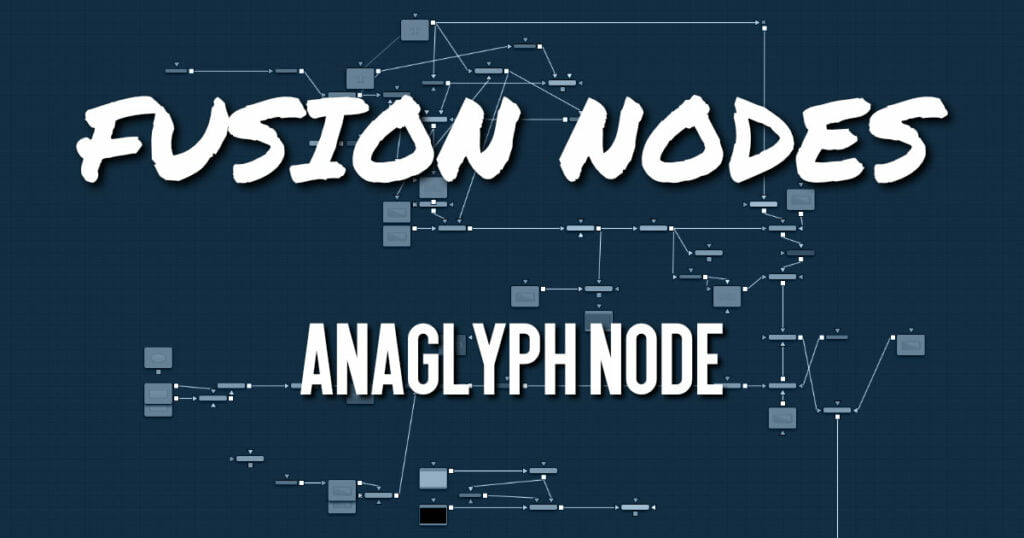
The Anaglyph node is used to create stereoscopic images by combining separate left eye and right eye images. It is most commonly used at the end of a stereoscopic workflow to display or deliver the final result.
Anaglyph Node Inputs
The three inputs on the Anaglyph node are the left eye input, right eye input, and effect mask.
- Left Eye Input: The orange input is used to connect the 2D image representing the left eye in the stereo comp.
- Right Eye Input: The green input is used to connect the 2D image representing the right eye in the stereo comp.
- Effect Mask: The blue input is for a mask shape created by polylines, basic primitive shapes, paint strokes, or bitmaps from other tools. Connecting a mask to this input limits the stereoscopic creation to only those pixels within the mask.
Anaglyph Node Setup
The Anaglyph node is usually placed at the end of a stereoscopic node tree to display the final result.
When using separate images for the left and right eye, the left eye image is connected to the orange input, and the right eye image is connected to the green input of the node. When using either horizontally or vertically stacked images containing both left eye and right eye information, these only connect to the orange input.
Anaglyph Node Controls Tab
Using the parameters in the Controls tab, the separate images are combined to create a stereoscopic output.
Color Type Menu
The Color Type menu allows you to choose between different color encodings to fit your preferred display device. To match your stereo glasses, you can choose between Red/Cyan, Red/Green, Red/Blue, Amber/Blue, and Green/Magenta encoding; Red/Cyan is the most commonly used.
Method
In addition to the color used for encoding the image, you can also choose five different methods from the Method menu: Monochrome, Half-color, Color, Optimized, and Dubois. These methods are described below.
- Monochrome: Assuming you are using a Red/Cyan Color Type, the left eye contains the luminance of the left image and is placed in the output of the red channel. The right eye contains the luminance of the right image and is placed in the output green and blue channels.
- Half-Color: Assuming you are using a Red/Cyan Color Type, the left eye contains the luminance of the left image and is placed in the output of the red channel. The right eye contains the color channels from the right image that match the glasses’ color for that eye.
- Color: The left eye contains the color channels from the left image that match the glasses’ color for that eye. The right eye contains the color channels from the right image that match the glasses’ color for that eye.
- Optimized: Used with red/cyan glasses, for example, the resulting brightness of what shows through the left eye is substantially less than the brightness of the right eye. Using typical ITU-R 601 ratios for luminance as a guide, the red eye would give 0.299 brightness, while the cyan eye would give 0.587+0.114=0.701 brightness—over twice as bright. The difference in brightness between the eyes can produce what are referred to as retinal rivalry or binocular rivalry, which can destroy the stereo effect. The Optimized method generates the right eye in the same fashion as the Color method. The left eye also uses the green and blue channels but in combination with increased brightness that reduces retinal rivalry. Since it uses the same two channels from each of the source images, it doesn’t reproduce the remaining one. For example, 1.05× the green and 0.45× the blue channels of the left image is placed in the red output channel, and the green and blue channels of the right image are placed in the output green and blue channels. Red from both the left and right images is not used.
- Dubois: Images with fairly saturated colors can produce retinal rivalry with the Half-color, Color, and Optimized methods because the color is visible in only one eye. For example, with red/cyan glasses, a saturated green object looks black in the red eye, and green in the cyan eye. The Dubois method uses the spectral characteristics of (specifically) red/cyan glasses and CRT (Trinitron) phosphors to produce a better anaglyph and in the end, tends to reduce retinal rivalry caused by such color differences in each eye. It also tends to reduce ghosting produced when one eye ‘leaks’ into the other eye. The particular calculated matrix in Fusion is designed for red/cyan glasses and isn’t available for other glasses types. Since it is also derived from CRT color primaries, it may not give the best results with a common LCD (though it’ll still likely produce less retinal rivalry and ghosting than the other methods).
Swap Eyes
Allows you to swap the left and right eye inputs easily.
Horiz Stack
Takes an image that contains both left and right eye information stacked horizontally. These images are often referred to as “crosseyed” or “straight stereo” images. You only need to connect that one image to the orange input of the node. It then creates an image half the width of the original input, using the left half of the original image for the left eye and the right half of the original image for the right eye. Color encoding takes place using the specified color type and method.
Vert Stack
Takes an image that contains both left and right eye information stacked vertically. You only need to connect that one image to the orange input of the node. It then creates an image half the height of the original input, using the bottom half of the original image for the left eye and the top half of the original image for the right eye. Color encoding takes place using the specified color type and method.
Anaglyph Node Settings Tab
The Settings tab in the Inspector is also duplicated in other Stereo nodes. These common controls are described in detail HERE.










