Your cart is currently empty!
Perspective Positioner Node
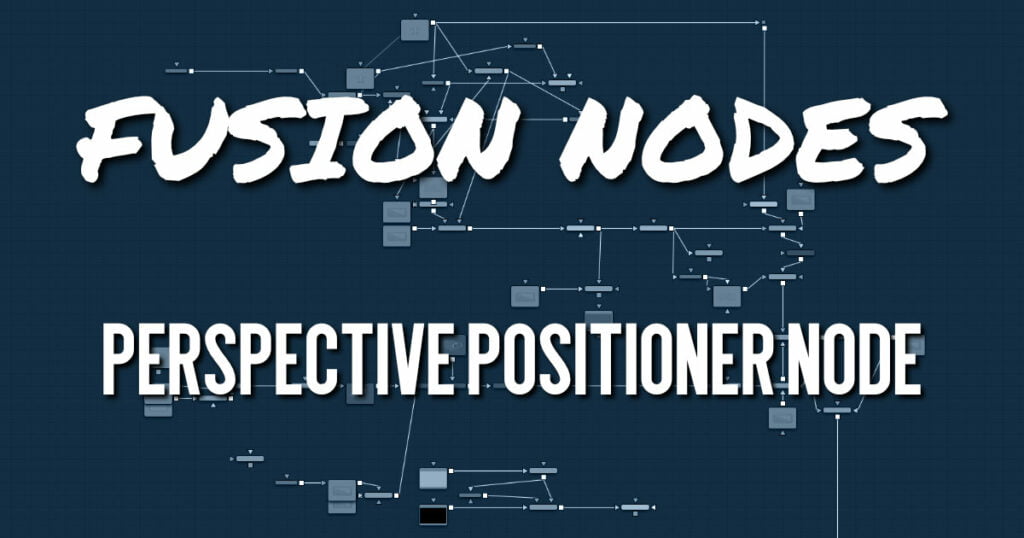
The Perspective Positioner is the complementary node to the Corner Positioner node. It “unpins” an image by positioning corner points on a perspective distorted area, thereby removing the perspective from the image. This function can also be used to wobble and warp the image by animating the points over time.
Perspective Positioner Node Inputs
The two inputs on the Perspective Positioner node are used to connect a 2D image and an effect mask, which can be used to limit the transformed area.
- Input: The orange input is used for the primary 2D image that is transformed.
- Effect Mask: The blue input is for a mask shape created by polylines, basic primitive shapes, paint strokes, or bitmaps from other tools. Connecting a mask to this input limits the transform to only those pixels within the mask. An effects mask is applied to the tool after the tool is processed.
Perspective Positioner Node Setup
I n the example below, the Perspective Positioner is used to unpin a perspective distorted area of the MedianIn2 in order to paint on the flat texture. The MediaIn2 is then corner pinned back into place. The Perspective Positioner and Corner Positioner do not concatenate, so some softness is introduced with these nodes.
Perspective Positioner Node Controls Tab
The Controls tab contains parameters for selecting vector channels and controlling how much distortion they apply to an image.
Mapping Type
The Mapping Type menu is used to select the type of transform used to distort the image. Bi-Linear is available for support of older projects. Leaving this on Perspective is strongly suggested since the Perspective setting maps the real world more accurately.
Corners X and Y
There are the four control points of the Perspective Positioner. Interactively drag these in the viewers to position each corner of the image. You can refine their position using the Top, Bottom, Left, and Right controls in the Inspector.
Perspective Positioner Node Settings Tab
The Settings tab in the Inspector is also duplicated in other Warp nodes. These common controls are described in detail HERE.










