Your cart is currently empty!
Replace Normals 3D Node
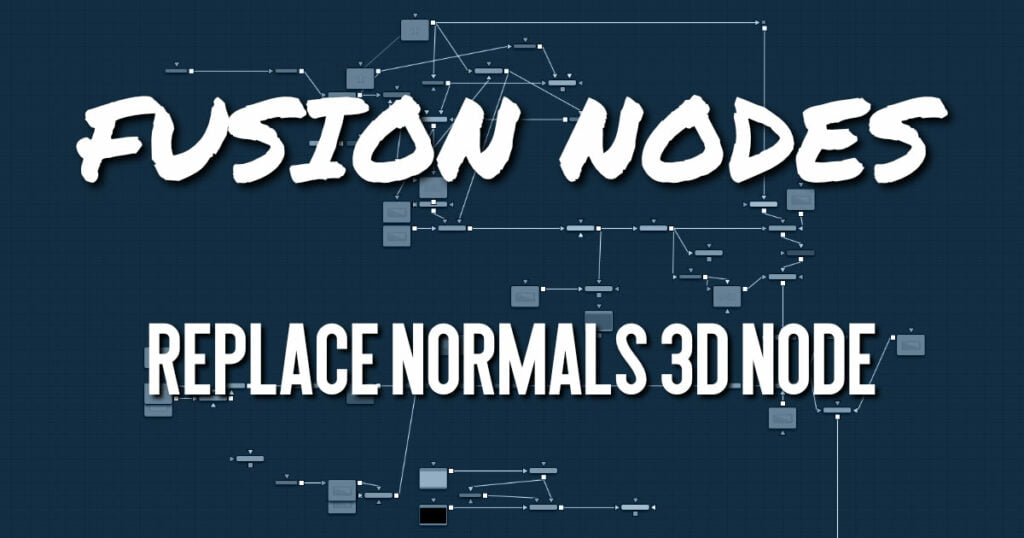
In 3D modeling, normals are vectors used to determine the direction light reflects off surfaces. The Replace Normals node is used to replace the normals/tangents on incoming geometry, effectively adjusting the surface of an object between smooth and flat. All geometry connected to the scene input on the node is affected. Lights/Cameras/PointClouds/Locators/Materials, and other non-mesh nodes are passed through unaffected. The normals/tangents affected by this node are Per-vertex normals/ tangents, not Per-face normals/tangents. The input geometry must have texture coordinates in order for tangents to be computed. Sometimes geometry does not have texture coordinates, or the texture coordinates were set to All by the FBX import because they were not present on the FBX.
Replace Normals 3D Node Inputs
The Replace Normals node has a single input for the 3D scene or incoming geometry.
- SceneInput: The orange scene input accepts a 3D scene or 3D geometry that contains the normal coordinates you want to modify.
Replace Normals 3D Node Setup
The Replace Normals 3D node is inserted directly after the 3D object or scene whose normals you want to modify. Below, it is used to smooth the material on an imported 3D model.
Replace Normals 3D Node Control Tab
The options in the Control tab deal with repairing 3D geometry and then recomputing normals/tangents.
- Pre-Weld Position Vertices
Sometimes position vertices are duplicated in a geometry, even though they have the same position, causing normals/tangents to be miscomputed. The results of pre-welding are thrown away; they do not affect the output geometry’s position vertices. - Recompute
Controls when normals/tangents are recomputed.- Always: The normals on the mesh are always recomputed.
- If Not Present: The normals on the mesh are recomputed only if they are not present.
- Never: The normals are never computed. This option is useful when animating.
- Smoothing Angle
Adjacent faces with angles in degrees smaller than this value have their adjoining edges smoothed across. A typical value one might choose for the Smoothing Angle is between 20 and 60 degrees. There is special case code for 0.0f and 360.0f (f stands for floating-point value). When set to 0.0f, faceted normals are produced; this is useful for artistic effect. - Ignore Smooth Groups
If set to False, two faces that have different Smooth Groups are not smoothed across (e.g., the faces of a cube or the top surfaces of a cylinder have different Smooth Groups). If you check this On and set the smoothing angle large enough, the faces of a cube are smoothed across. There is currently no way to visualize Smooth Groups within Fusion. - Flip Normals
Flipping of tangents can sometimes be confusing. Flip has an effect if the mesh has tangent vectors. Most meshes in Fusion don’t have tangent vectors until they reach a Renderer 3D, though. Also, when viewing tangent vectors in the viewers, the tangent vectors are created if they don’t exist. The confusing thing is if you view a Cube 3D that has no tangent vectors and press the FlipU/FlipV button, nothing happens. This is a result of there being no tangent vectors to create, but later the GL renderer can create some (unflipped) tangent vectors.
Replace Normals 3D Node Settings Tab
The Settings tab is common to many 3D nodes. These common controls are described in detail










