Your cart is currently empty!
Soft Glow Node
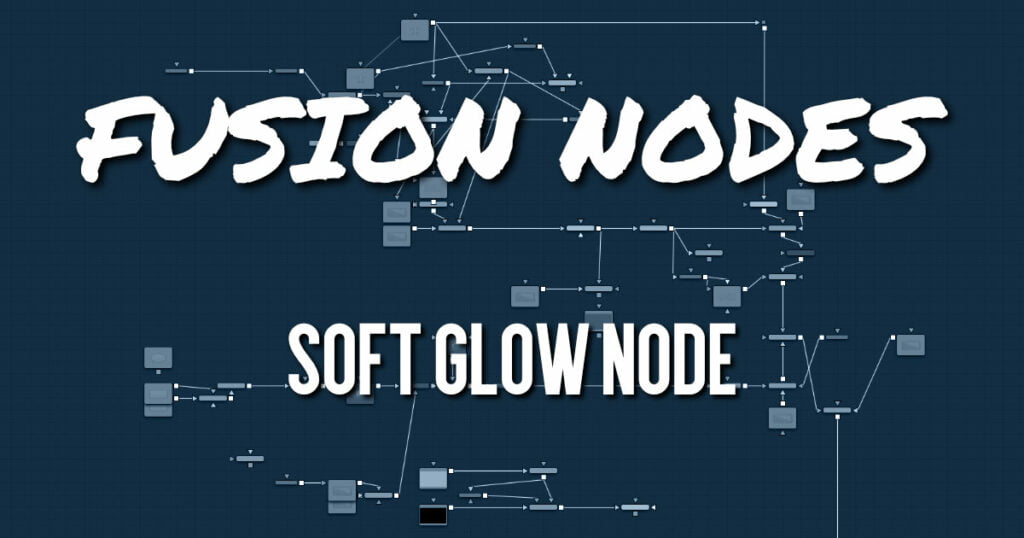
The Soft Glow node is similar to the Glow node but performs additional processing of the image to create a much softer, more natural glow.
This node is perfect for atmospheric haze around planets, skin tones, and simulating dream like environments.
Soft Glow Node Inputs
Like the Glow node, Soft Glow also has three inputs: an orange one for the primary image input, a blue
one for an effect mask, and a third white input for a Glow mask.
- Input: The orange input is used for the primary 2D image for the soft glow.
- Effect Mask: The blue input is for a mask shape created by polylines, basic primitive shapes, paint strokes, or bitmaps from other tools. Connecting a mask to this input limits the soft glow to only those pixels within the mask. An effect mask is applied to the tool after it is processed.
- Glow Mask: The Soft Glow node supports pre-masking using the white glow mask input. A Glow pre-mask filters the image before applying the soft glow. The soft glow is then merged back over the original image. This is different from a regular effect mask that clips the rendered result.
The Glow mask allows the soft glow to extend beyond the borders of the mask, while restricting the
source of the soft glow to only those pixels within the mask.
Glow masks are identical to effect masks in every other respect.
Soft Glow Node Setup
The Soft Glow node receives a 2D image like the MediaIn1 shown below. The output continues the node tree by connecting to another 2D image-processing node or a Merge node.
Soft Glow Node Controls Tab
The Controls tab contains all the primary controls necessary for customizing the soft glow operation. A
color scale section at the bottom of the Inspector can be used for tinting the soft glow.
- Filter
Use this menu to select the method of Blur used in the filter. The selections are described below- Box: A simple but very fast Box filter.
- Bartlett: Bartlett adds a softer, subtler glow with a smoother drop-off but may take longer to render than Box.
- Multi-box: Multi-box uses a Box filter layered in multiple passes to approximate a Gaussian shape. With a moderate number of passes (e.g., four), a high-quality blur can be obtained, often faster than the Gaussian filter and without any ringing.
- Gaussian: Gaussian adds a soft glow, blurred by the Gaussian algorithm. This is the default method.
- Color Channels (RGBA)
The filter defaults to operating on R, G, B, and A channels. Selective channel filtering is possible by clicking the channel buttons to make them active or inactive. - Threshold
This control is used to limit the effect of the soft glow. The higher the threshold, the brighter the pixel must be before it is affected by the glow. - Gain
The Gain control defines the brightness of the glow. - Lock X/Y
When Lock X/Y is checked, both the horizontal and vertical glow amounts are locked. Otherwise, separate amounts of glow may be applied to each axis of the image. - Glow Size
This amount determines the size of the glow effect. Larger values expand the size of the glowing highlights of the image. - Num Passes
Available only in Multi-box mode. Larger values lead to a smoother distribution of the effect, but also increase render times. It’s good to find the line between desired quality and acceptable render times. - Clipping Mode
This option determines how edges are handled when performing domain-of-definition rendering. This is profoundly important for nodes like Blur, which may require samples from portions of the image outside the current domain.- Frame: The default option is Frame, which automatically sets the node’s domain of definition to use the full frame of the image, effectively ignoring the current domain of definition. If the upstream DoD is smaller than the frame, the remaining area in the frame is treated as black/transparent.
- Domain: Setting this option to Domain respects the upstream domain of definition when applying the node’s effect. This can have adverse clipping effects in situations where the node employs a large filter.
- None: Setting this option to None does not perform any source image clipping at all. This means that any data required to process the node’s effect that would normally be outside the upstream DoD is treated as black/transparent.
- Blend
The Blend slider determines the percentage of the affected image that is mixed with original image. It blends in more of the original image as the value gets closer to 0.
This control is a cloned instance of the Blend slider in the Common Controls tab. Changes made to this control are simultaneously made to the one in the common controls. - Color Scale (RGBA)
These Scale sliders are used to adjust the amount of glow applied to each color channel individually, by tinting the glow.
Soft Glow Node Settings Tab
The Settings tab in the Inspector is also duplicated in other Blur nodes. These common controls are described in detail HERE.










